Are you tired of typing the same messages over and over again?
Copying and pasting? That's kind of one of the core features of Hit Em Up, getting rid of that copy-paste mentality. And one of the ways we let you do that is with Templates.
How to save Templates in Hit Em Up?
Let me show you how that works.
Now, here's a message thread with my customers. We've already been sending quite a few messages to these folks, but what if we want to send a message recurrently or we just have a message that we want to use in multiple groups or lists, and we don't want to have to copy-paste and remember where we put it.
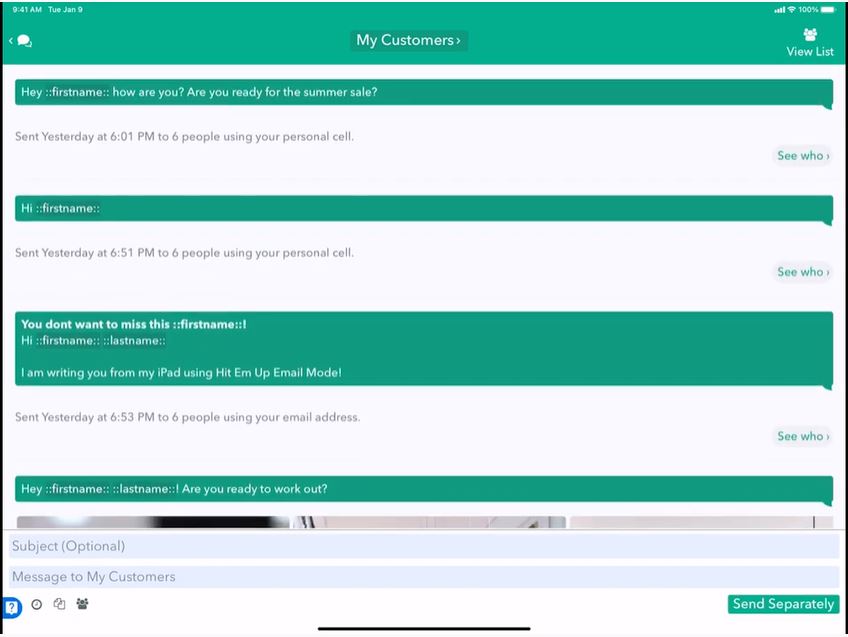
Luckily, we have a button just for that. Right here is this little paper icon.
![]()
This paper icon shows you all your templates right now. I have none.

But let's show how we can save a new template very easily. So I'm going to quickly write a message into my text field here, just like normal.
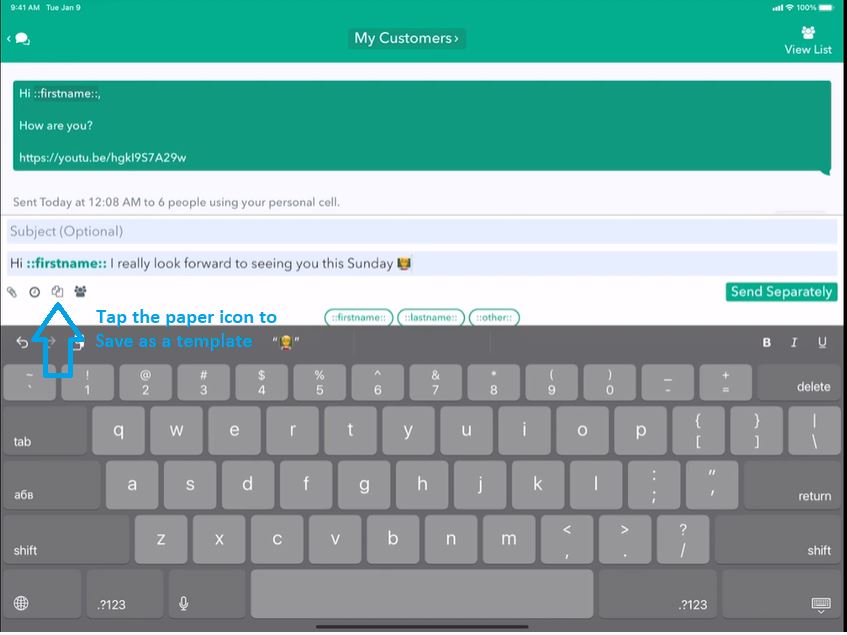
Awesome! This looks pretty good. I think I want to reuse this template multiple times. So what I'm going to do is press the paper icon.
Now you'll see that your message is at the top, and we're going to just go ahead and flip on the resave as template and then tap Save.
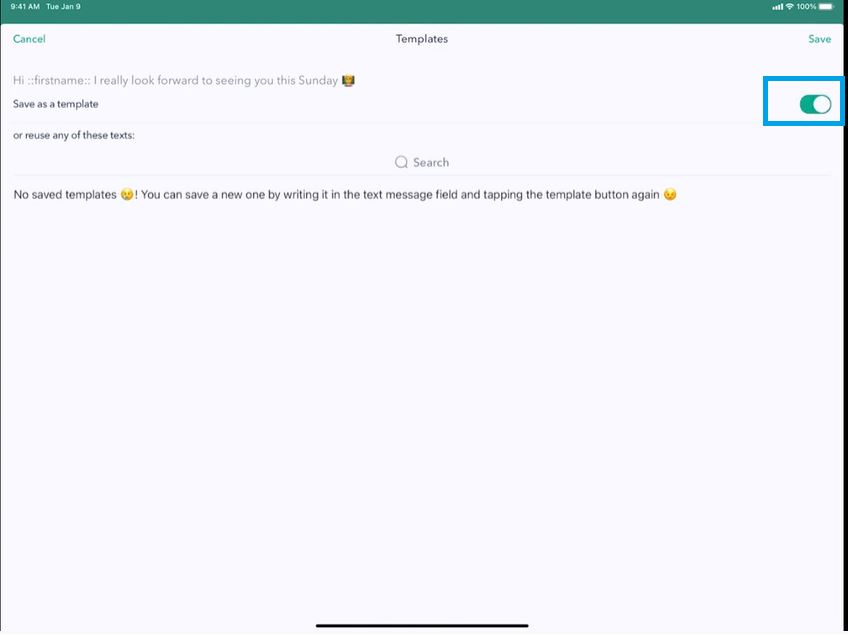
You'll notice that the icon turned green. That's because we have a saved template now, and it's highlighted.
![]()
