How to use Tags?
Using Tags Video Tutorial
Tags give you the ability to customize messages using personal information about particular contacts.
What is a Tag?
Tags are insertable pieces of information that can go directly into your messages. These are imported automatically from our contact book directly from our iPad, iPhone, Mac, or Android.
Let's go over what a tag is in its most basic form by looking at an existing contact.
Let's edit an existing contact to explain a little more about what a tag is. If we look at the Tags on this person. Our Tags at the bottom show Abbott's
::firstname::
::homephone::
::lastname::
::mobilephone::
::otheremail::
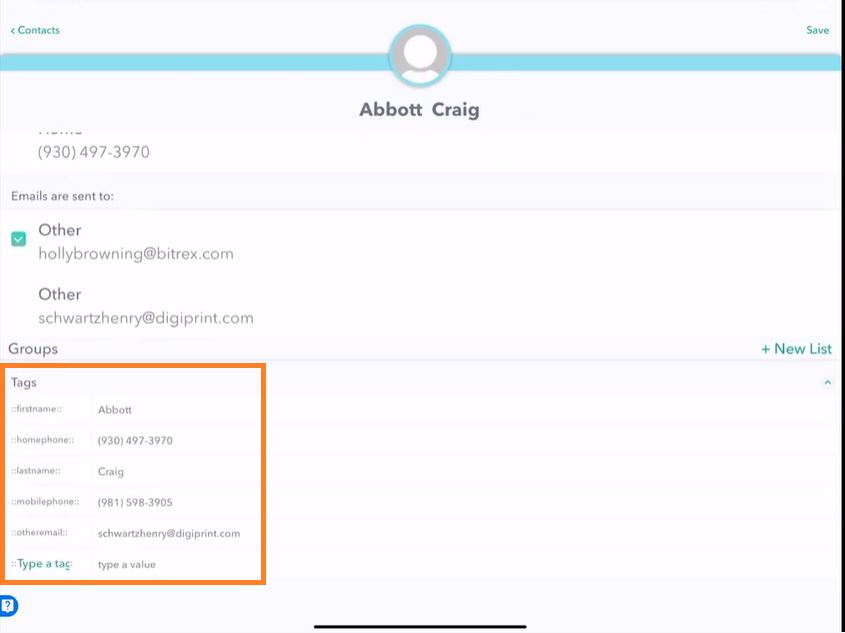
Edit a Tag
We can update a tag and change it if we want to change the data, which is being used when we try to insert one of these Tags into a message. For instance, maybe we call Abbot "Abs" because we want to have a short name for him to update and change one of the tag values inserted into the message when we use this.
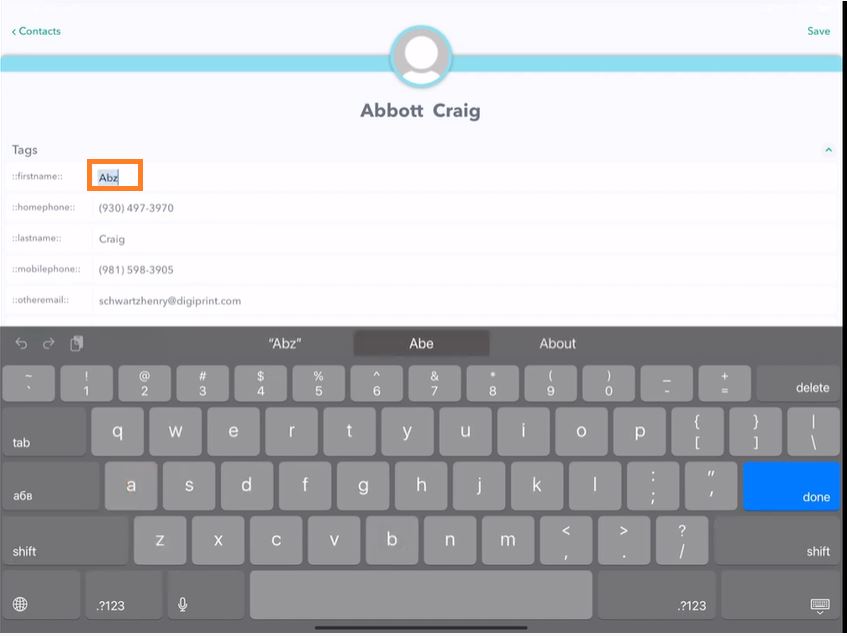
So if I click Save, click on our friend Abbott Craig and use it as an example.
When I type, Hi ::firstname:: and click Send, we see that it's updated with ABS, our new tag for the first name.
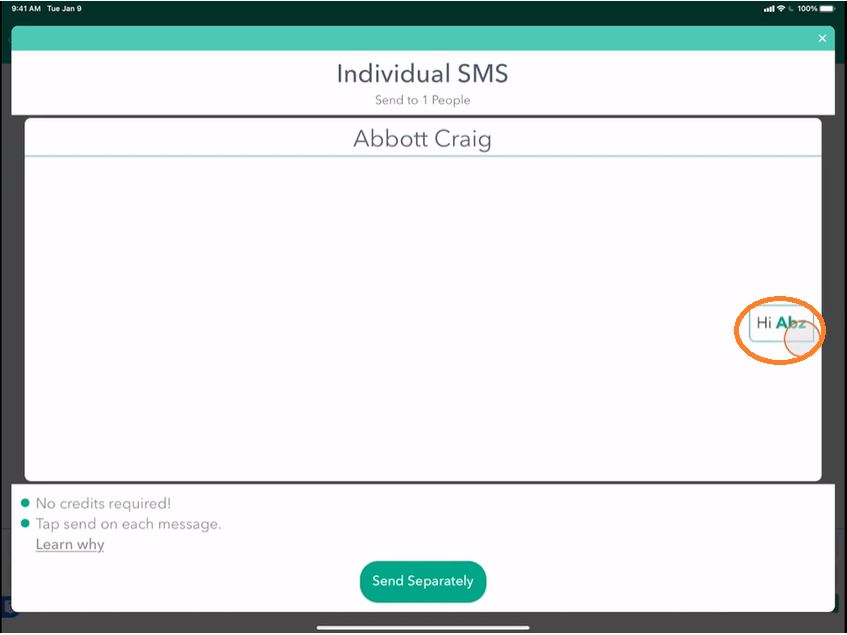
Go to View List and edit again. You can see you can change everything around about your Tags on a contact.
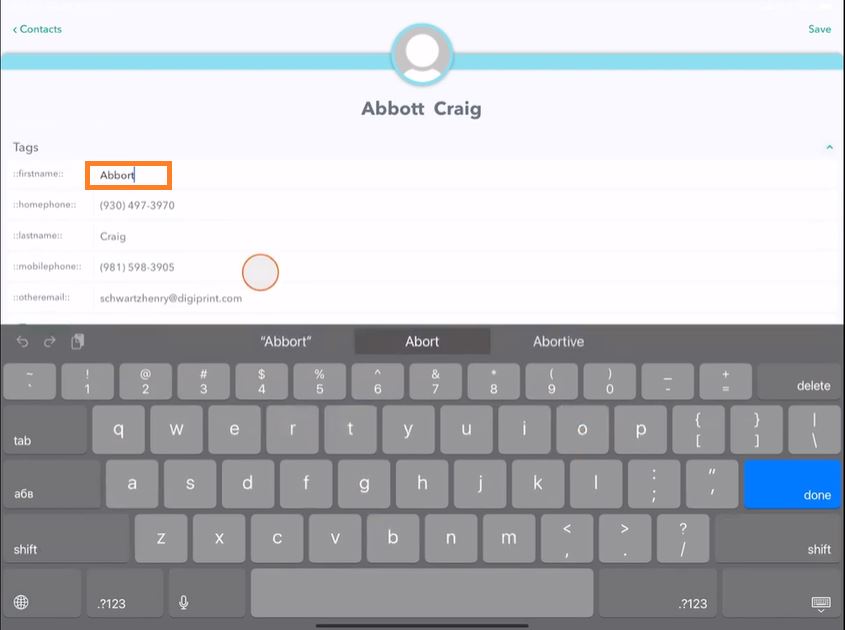
Go back to our original first name tag, and now when I go to send, it goes back to Abbot.
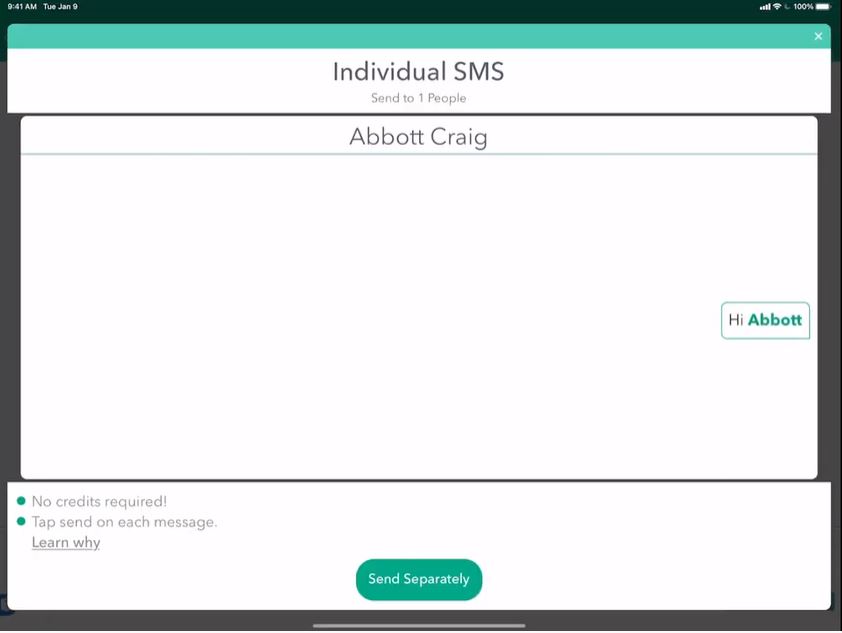
Create different types of Tags
Company Tag
We have a lot of customizable features with Tags in Hit Em Up Standard and above. You have access to all Tags, including: ::company::.
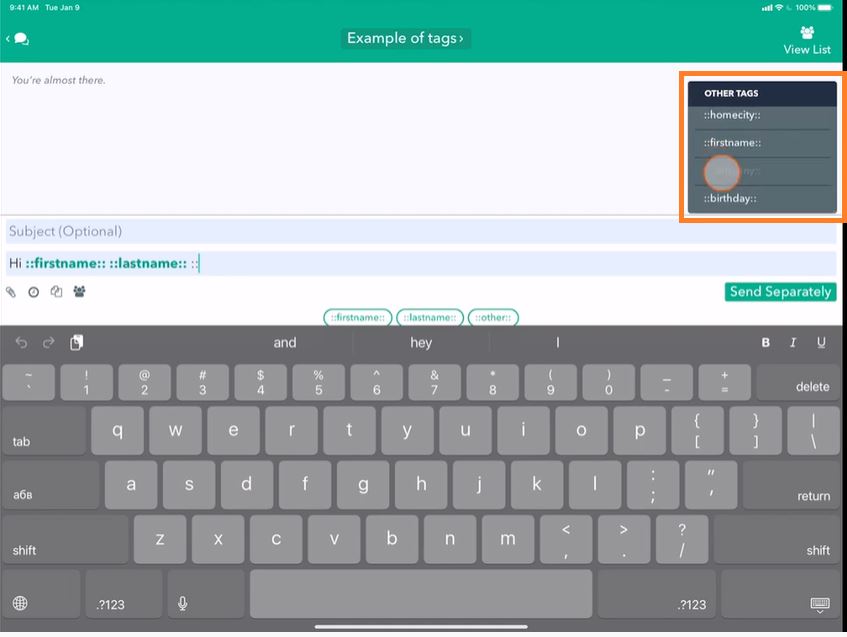
For instance, we can write Hi ::firstname:: ::lastname:: Do you like working at ::company::?
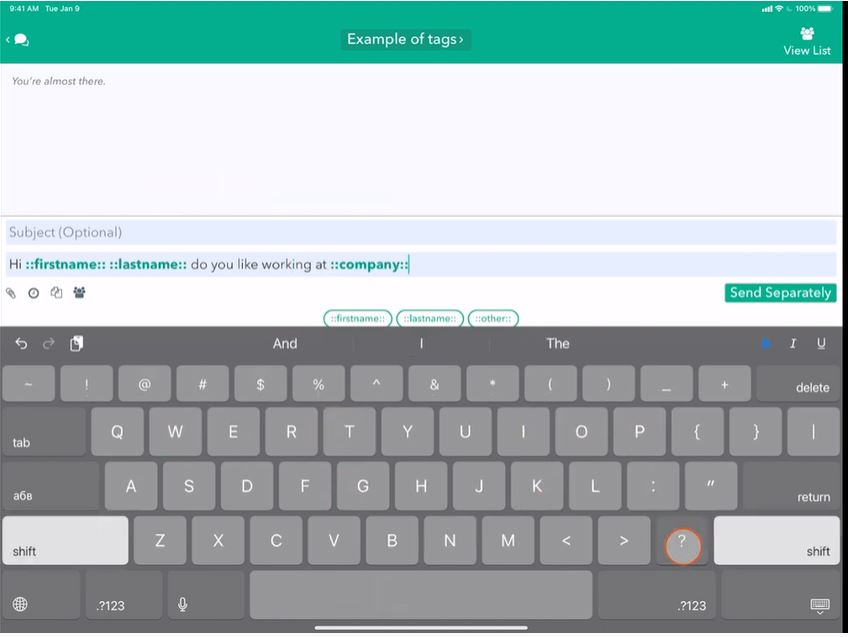
Add Value to Tags
If I click send, I don't think we have a company value for Abbott, so it's going to ask us, "Hey, there are people in the recipients list that don't have values for tags ::company::" We can either leave it blank or tap Add Values to add a value quickly.
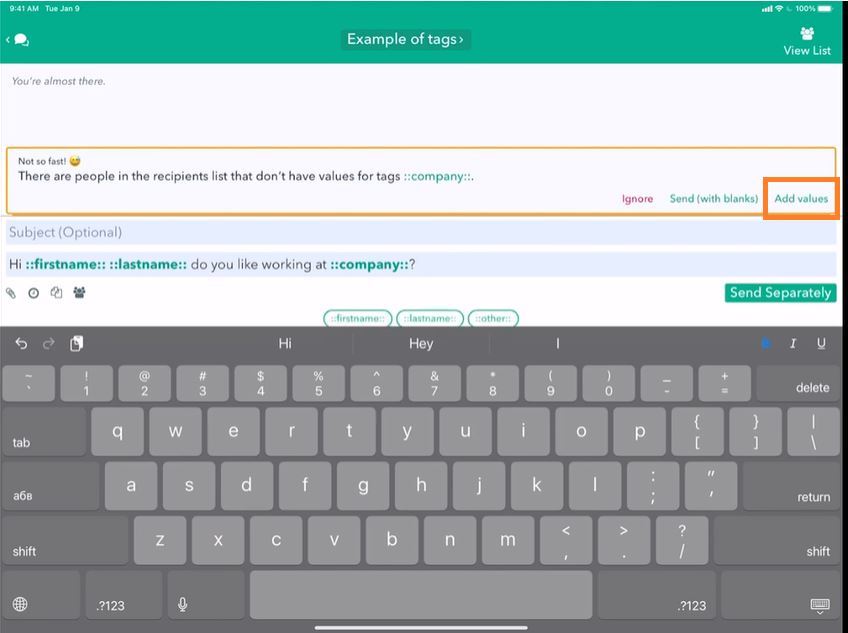
Now what's very cool here is if I know where Abbot works, I can just type at Apple and tap Send.
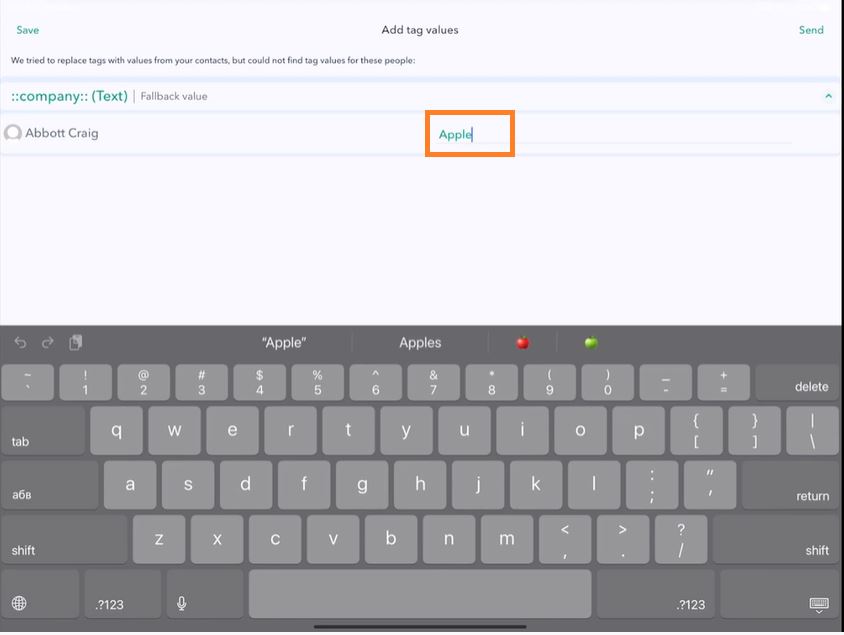
Fallback Value
However, maybe there's a case where I don't know where some individuals work, and I can create some sample text as a fallback for if I don't know.
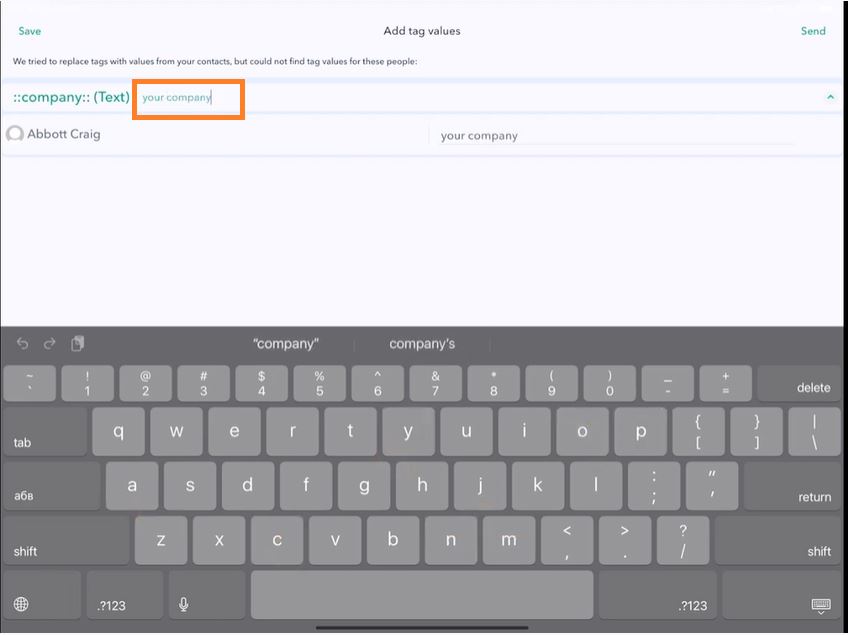
So I can say "your company" as the default text to send. Now, if I tap send, it will say, say "Hi, Abbott, do you like working at your company?"
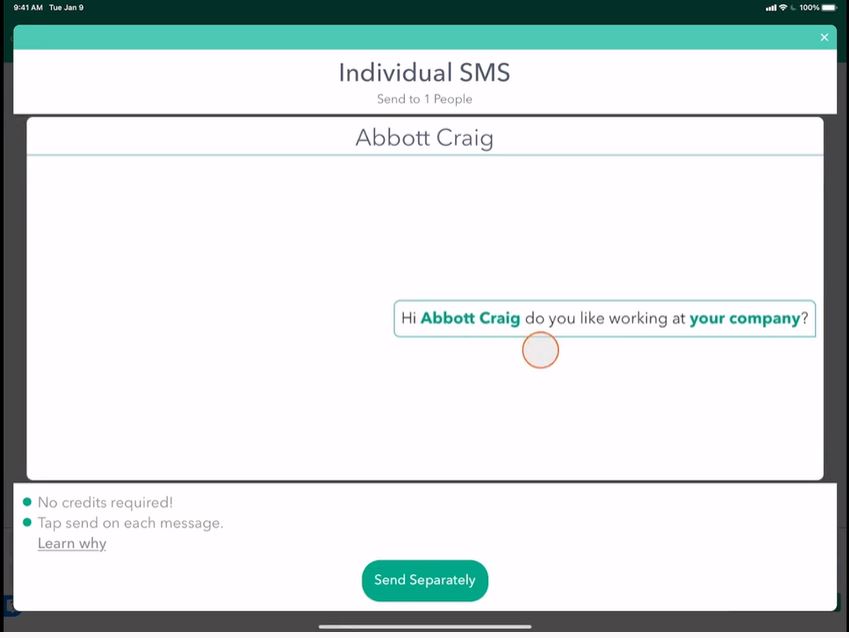
Update a Value
We can also update this to give a value for this value for Abbott. So if I go to our Tags, I can type a tag and give a company tag just by typing company. I can now go in and give him a real value like Apple and Tap Save.
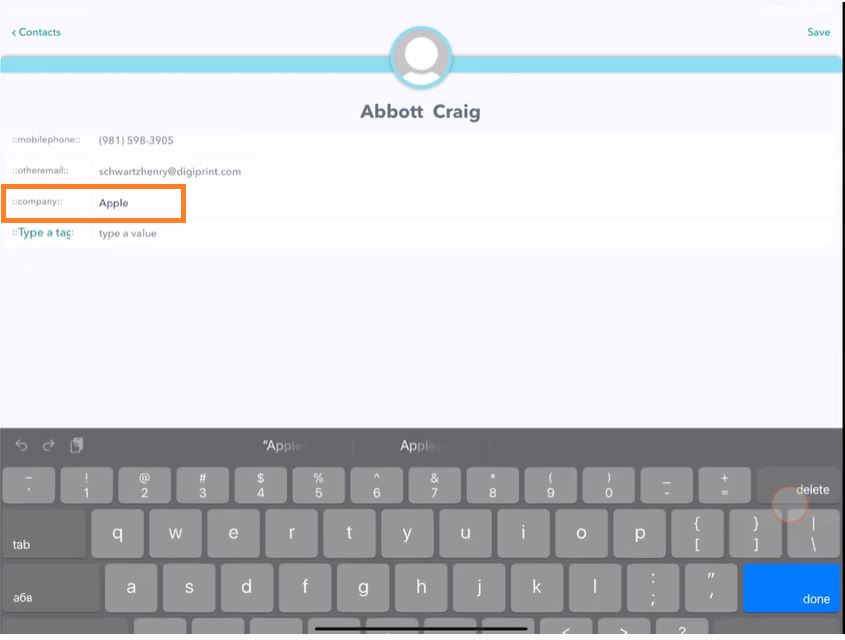
Back and send, and it will update with the actual company that he works at.
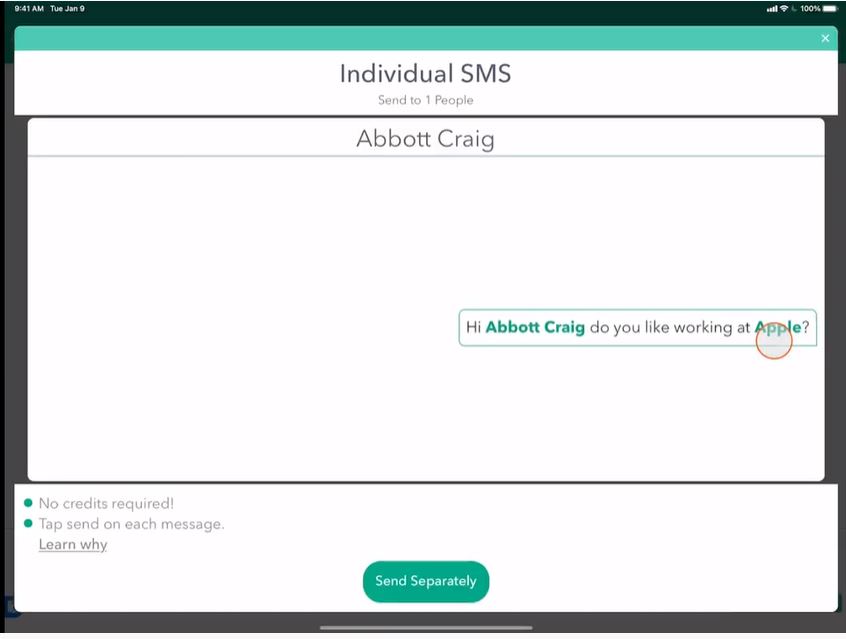
Manage Tags
To manage tags in bulk, go to my Settings.
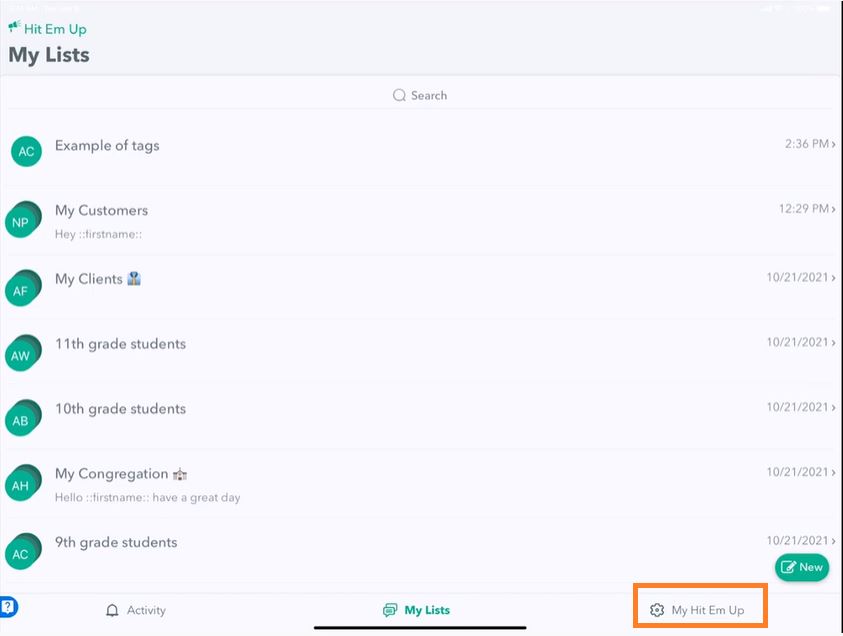
Then Manage Tags.
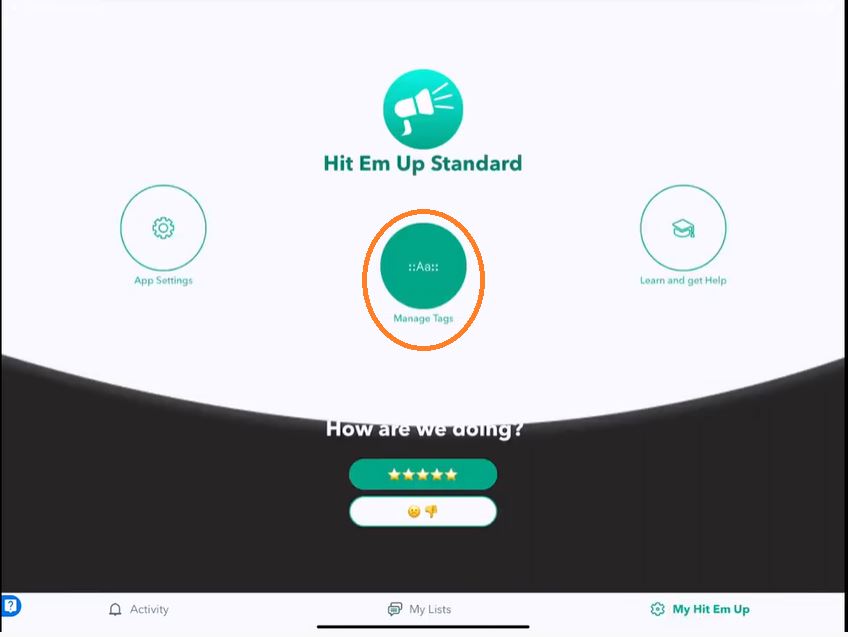
We can see all the current Tags created and that have been automatically imported.
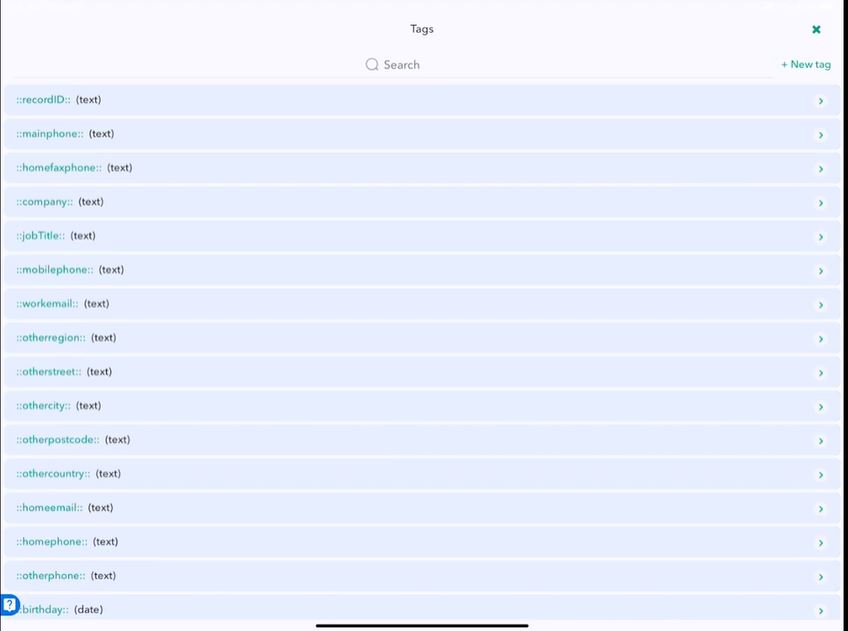
Birthday Tag
We have a birthday, which is a date tag. We can see the people who have birthdays on their contacts.
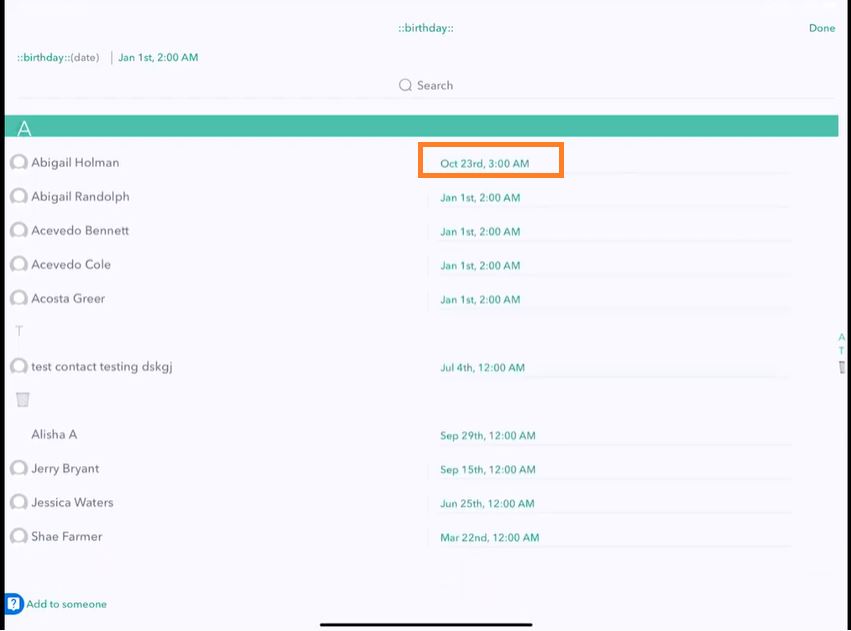
If we tap Add to someone at the bottom.
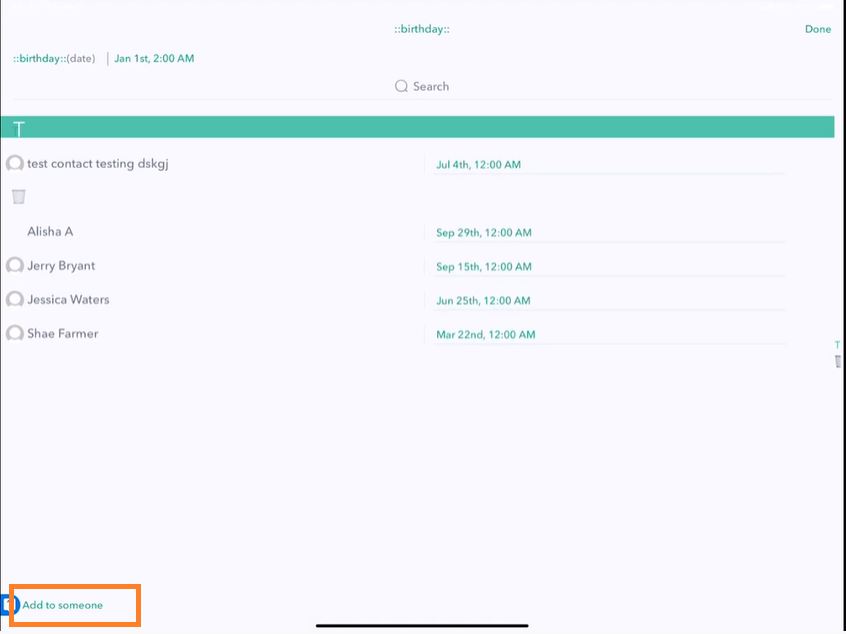
I can go through and start adding the tag to certain contacts. Tap Save, and here I can go in and give people a birthday.
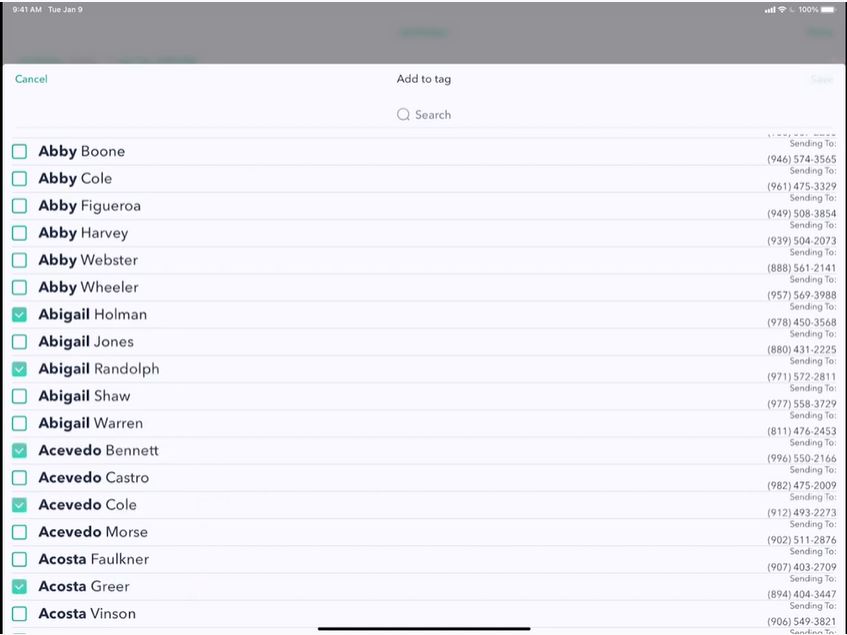
So let's go ahead and give today's date. So I've given Abigail Holman a birthday on October 23rd.
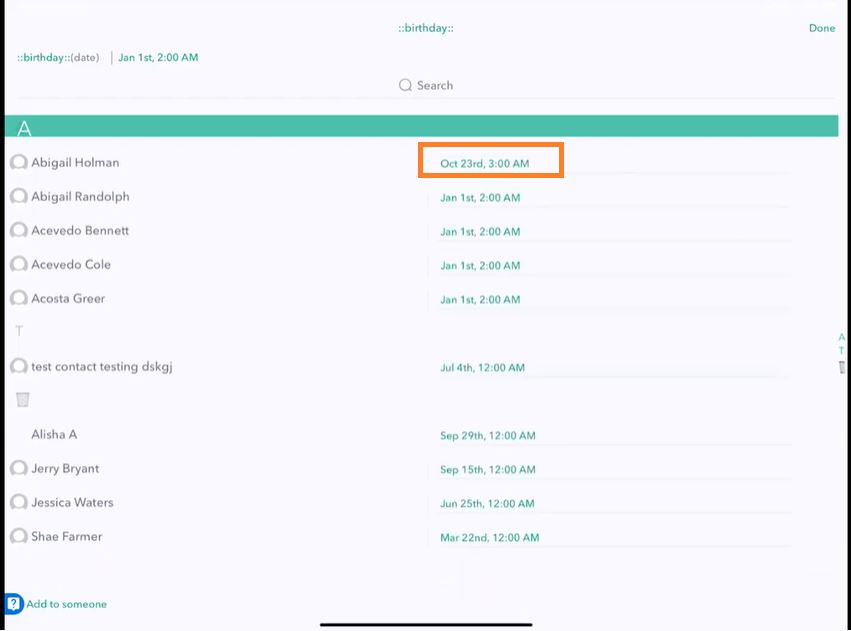
Now, if I create a new group or add her to my existing text group Abigail Holeman, say, "Hi ::Firstname:: is your birthday on ::birthday::?" And tap Send Separately.
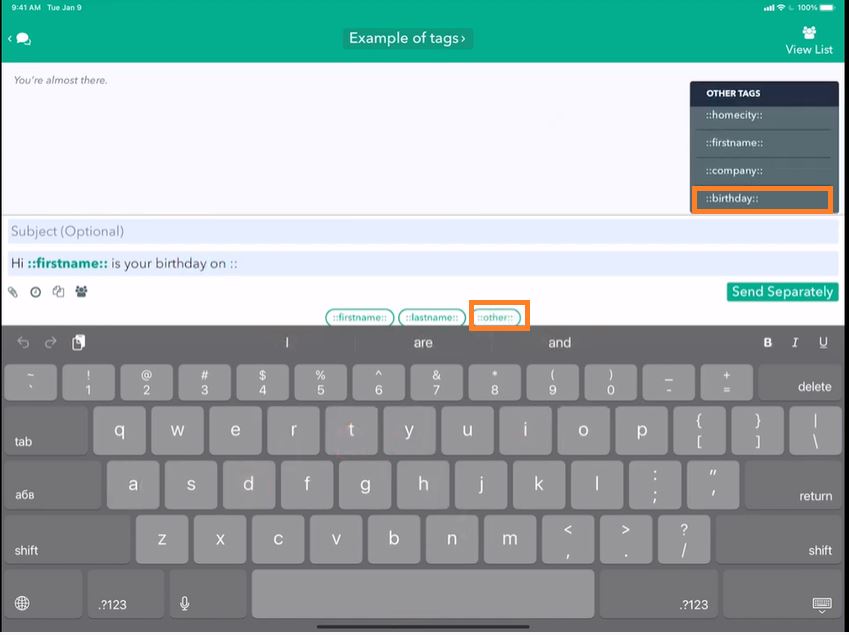
You can see that it'll say
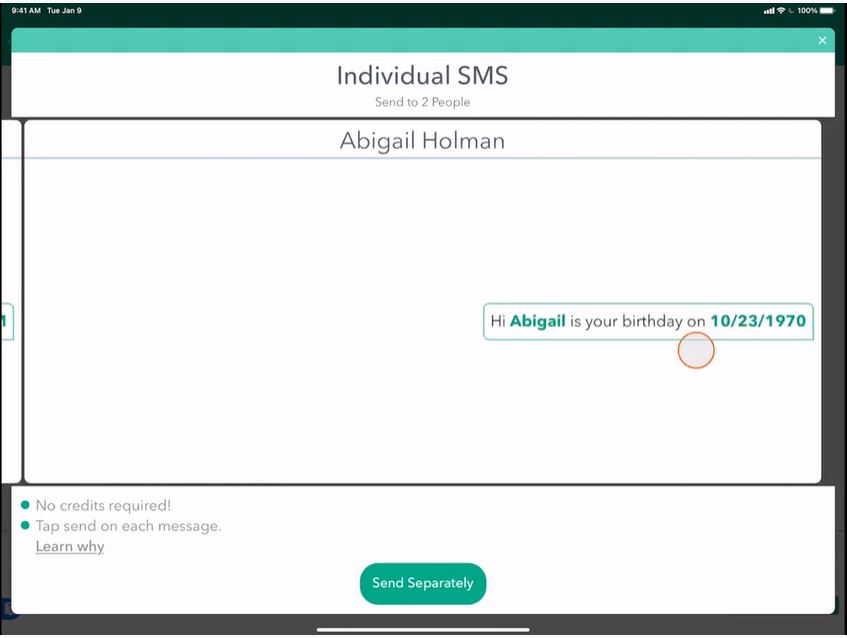
The point is that you can go in and have different types of Tags, including dates and string Tags or text Tags. You'll see why having different types of Tags is important.
Create Different Types of Tags
Tap Settings then select Manage Tags. Tap New tag in the upper corner.
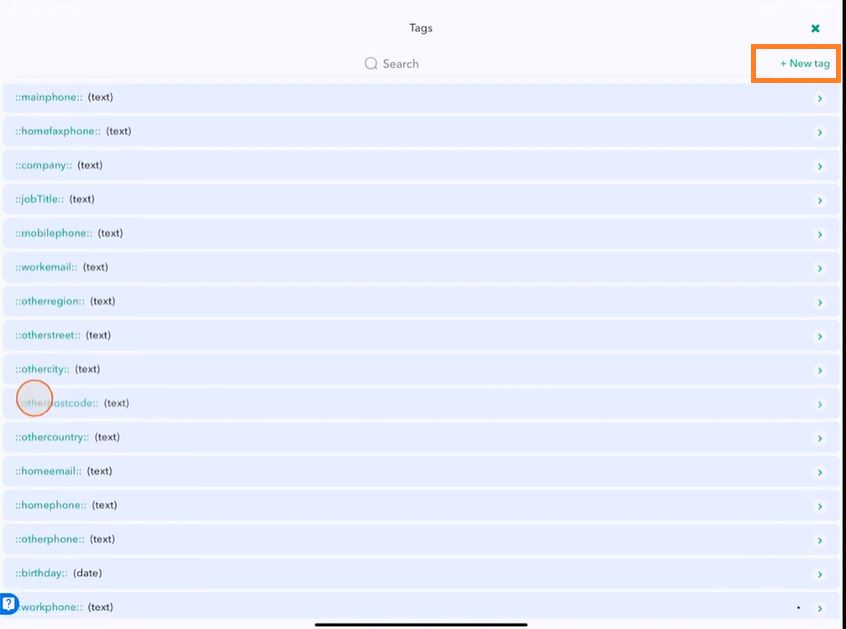
Appointment Date or Time Tags
Let's try something like appointment time. Tap Next.

We have to decide whether we want to make it a number, a piece of text, or a date for an appointment time, we can use a date tag, and by default, it doesn't matter because we're not going to have any default date Tags there.
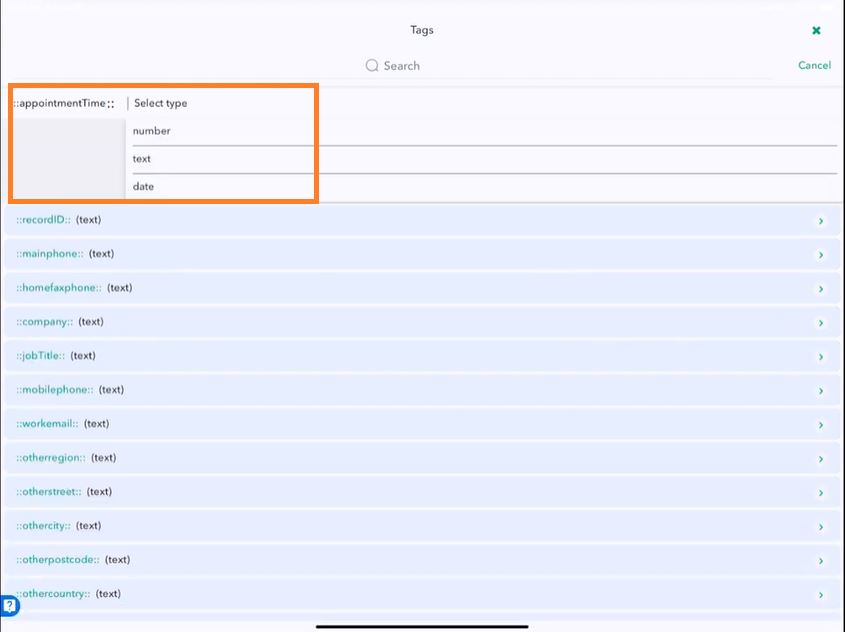
Let's search for that appointment time, and let's add it to our two folks.
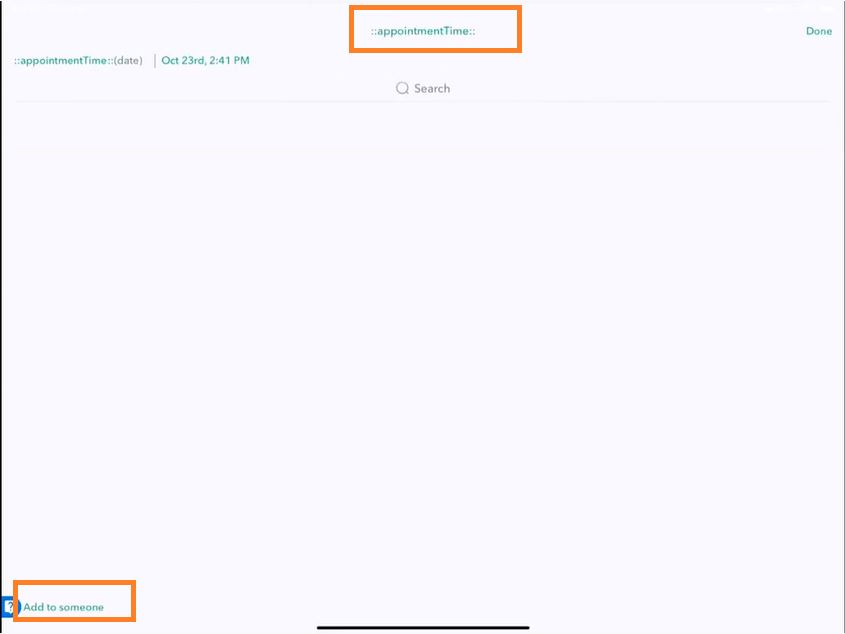
Click Add to someone, and we want Abbott Craig and Abigail Holman.
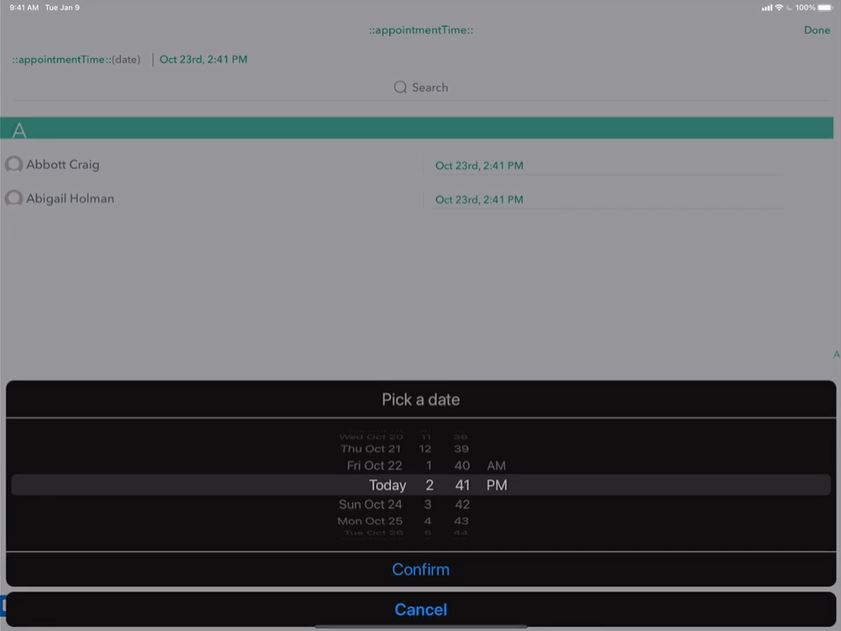
So if you're a doctor or manage a restaurant, and you want to set the exact time that someone has an appointment or a reservation, you could do that here and include a text message to these people about what time their appointment is. You can create custom Tags for whatever you need.
Let's say "Hi ::firstname:: your appointment time is: ::appointmentTime::! We look forward to seeing you then". Click Send.
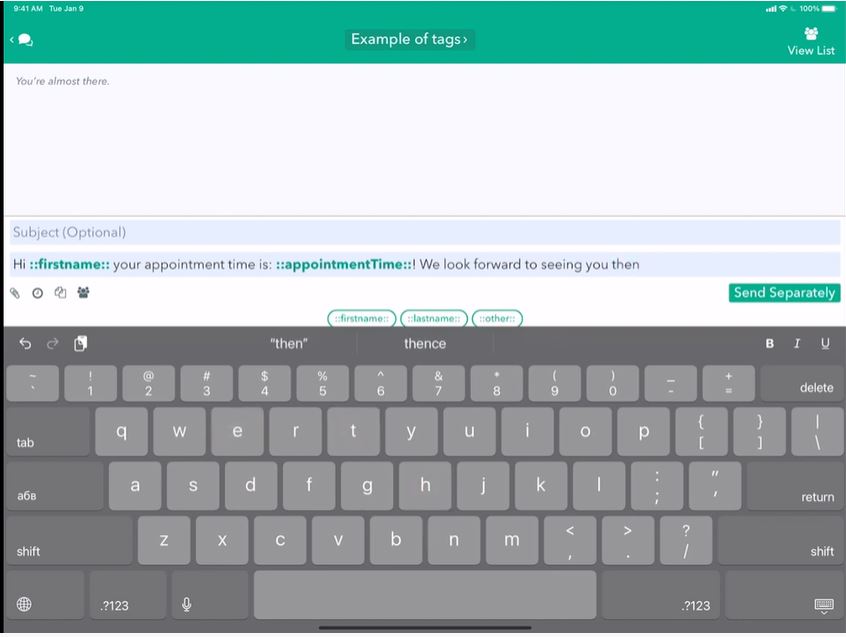
You can see that we have everything all set up automatically in our messages here. If it's coming up soon, you'll see that the text type changes a little bit. If it's within the week, we'll say that it's this Friday at 06:45 p.m.
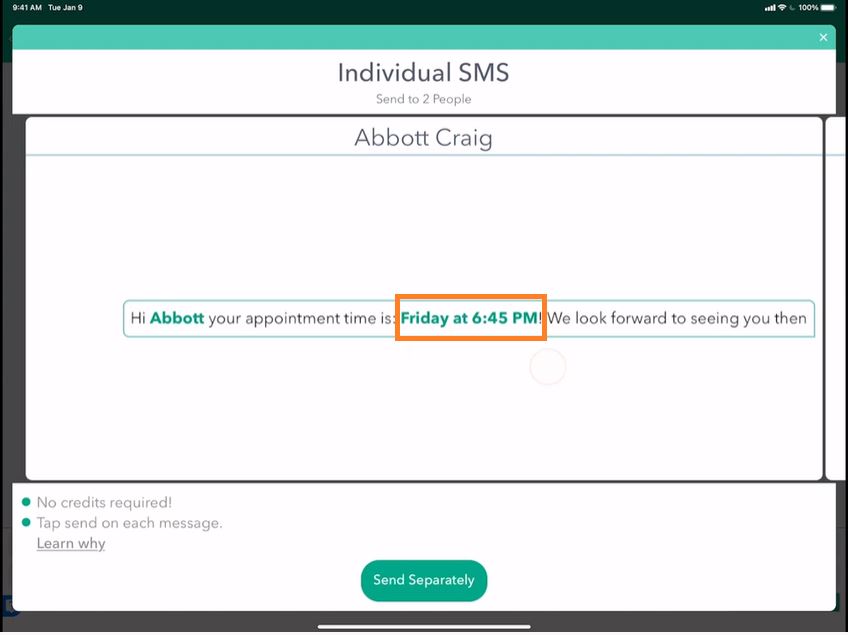
If it's far in the future, we don't give a specific time.
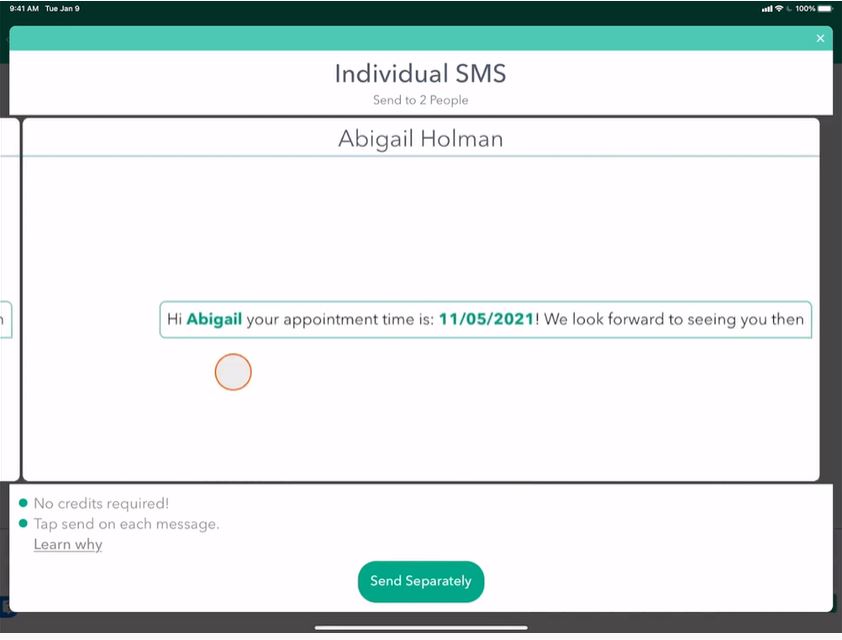
These settings will be changeable in future versions of the app. That's a cool way to use date Tags to create appointments!
String Tags
You can also create other types of Tags, such as string Tags, so that you could have a nickname, for instance. You can create any tag you like. So that would be a text tag and by default, let's just make a dude.
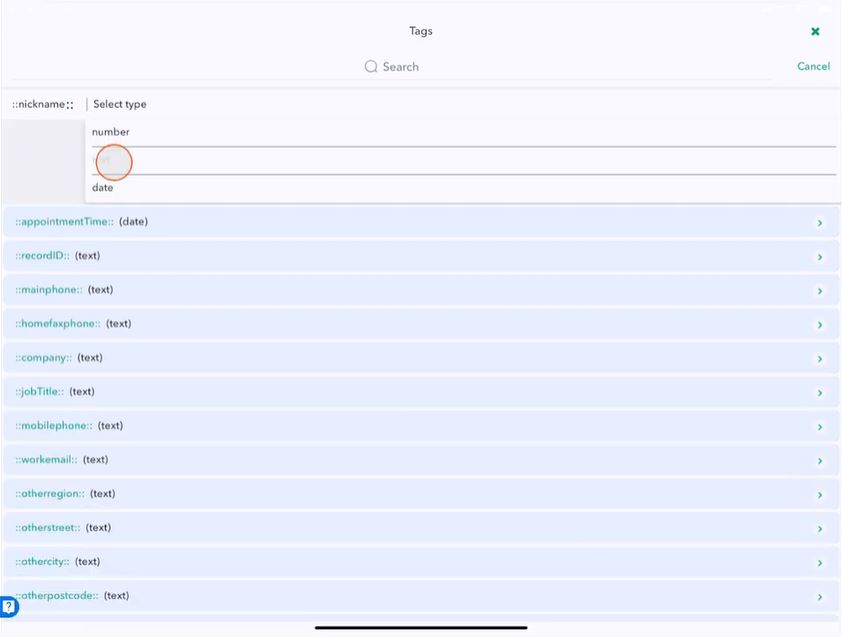
If we go back now to My List, an example of Tags, and you write, "Hey,::nickname:: (Tap it from our other Tags list) How are you?"
Tap Send Separately. You will get this message if you don't have values for these people. So click Add values.
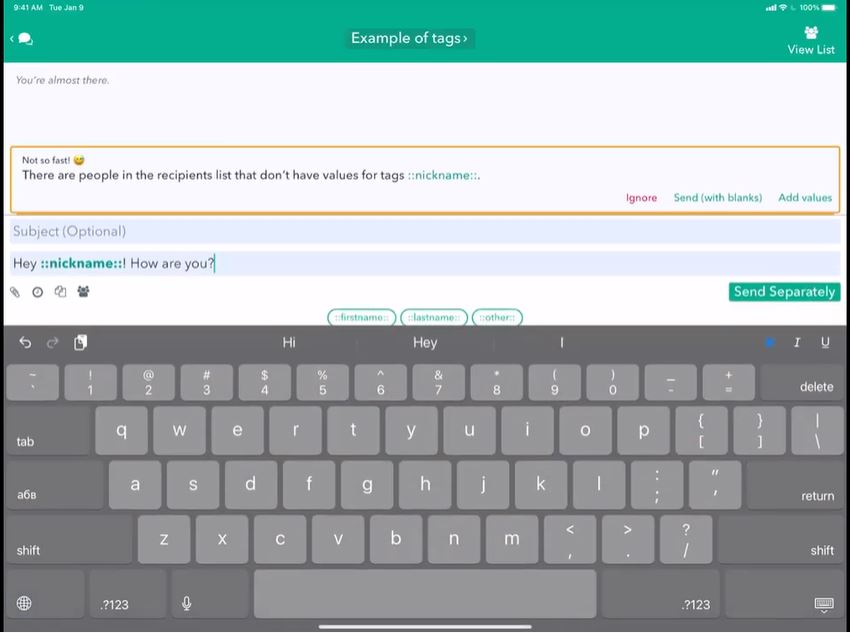
We can write dude as the fall back value and for Abby, let's just say, Abby, because that's a good nickname for Abigail. I'll click Send.
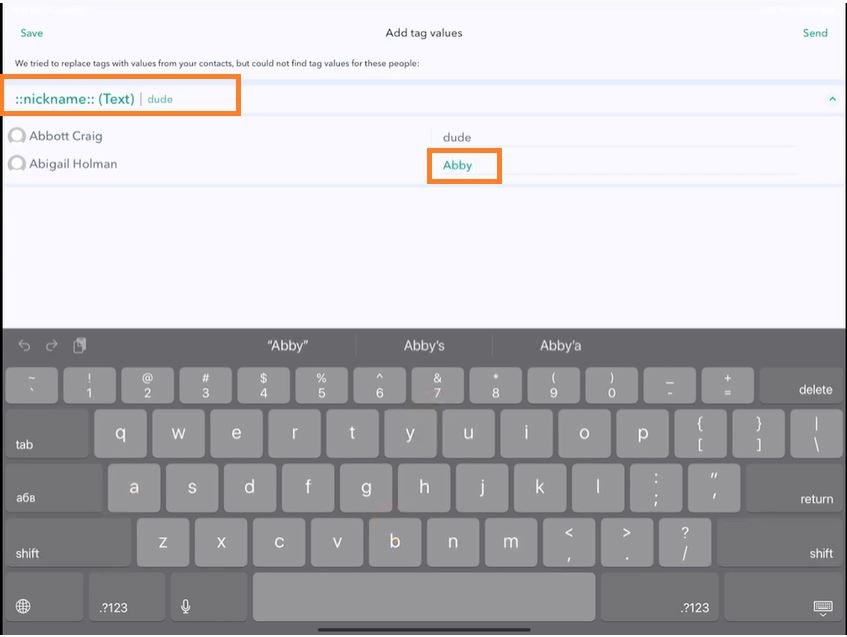
Since we don't have a nickname for Abbot, our fallback value was dude.

But for Abby, we have an actual value for the nickname, and it will convert to Abby.
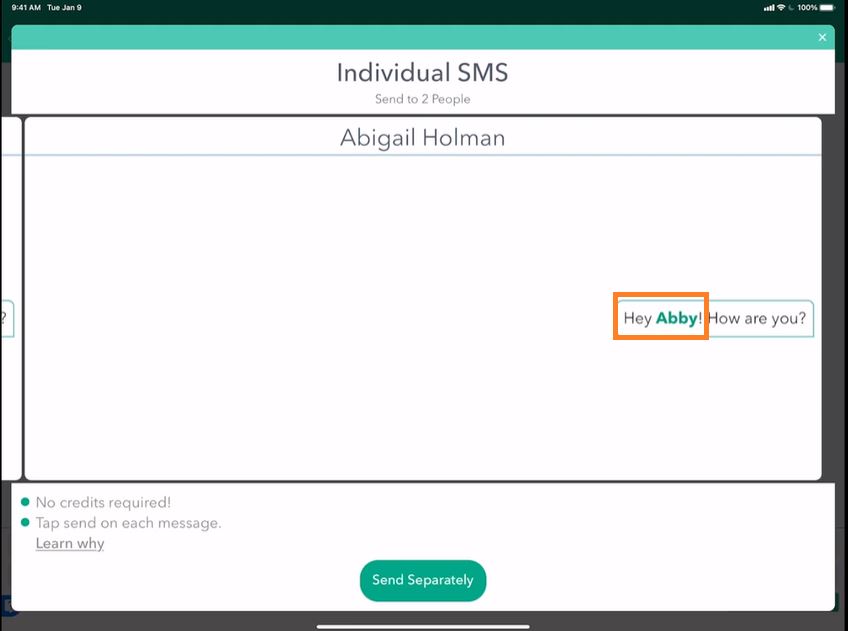
So this is just one very powerful tool of customizing your messages in any number of ways.
Create Groups Using Tags (Smart Selectors)
Now, one very cool thing which we're going to cover in another video is Smart Selectors. Smart Selectors allow you to use Tags again; this is a premium feature available in Hit Em Up standard and above.
Existing Condition
You could do very complex things like create groups using Tags. Let's say the birthday is today, and that finds two people whose birthday is today.
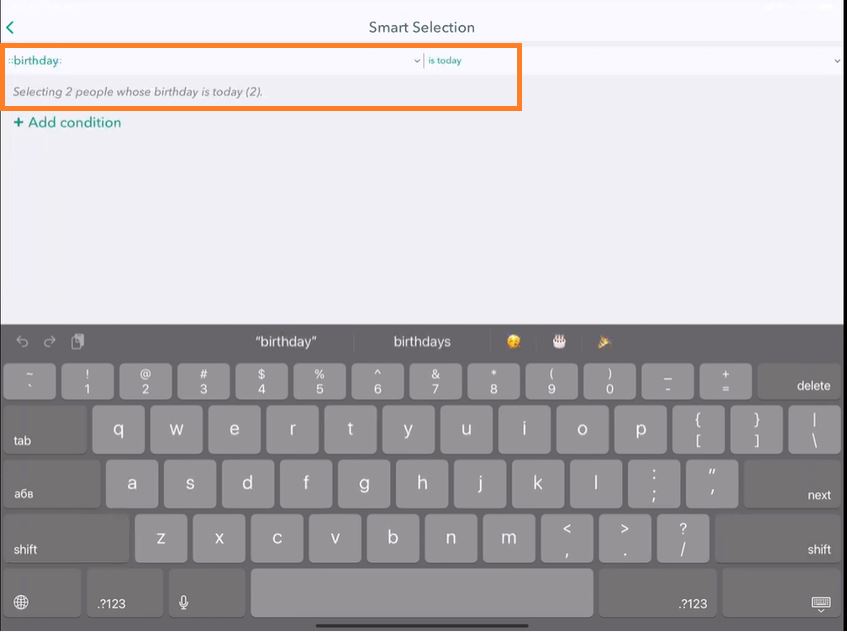
We can tap and hold Smart Selector to see who has a birthday today. It automatically selects people who matched the criteria we're looking for just based on tag values alone.
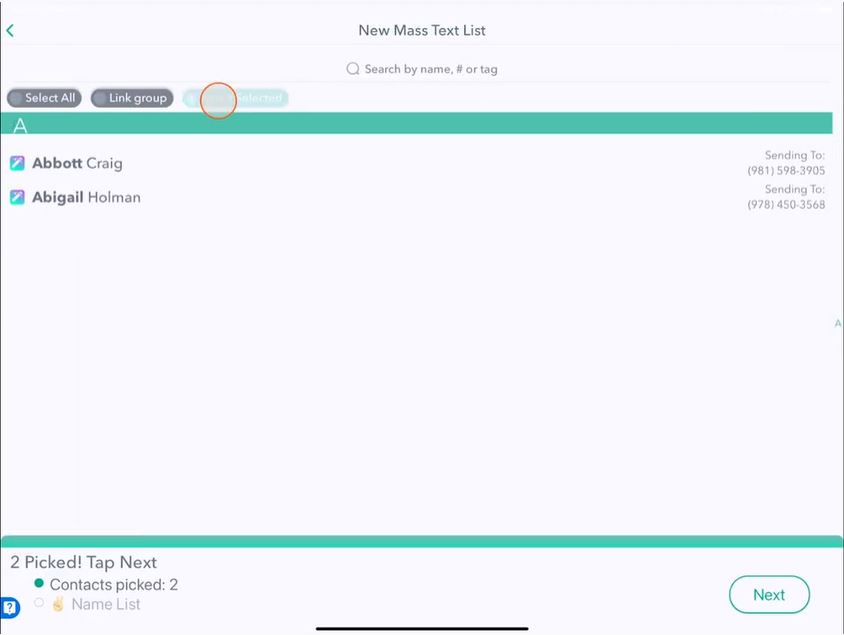
That's why it's important to pick the correct type of tag when you're creating a tag, such as a birthday, date tag.
Add Another Condition
Maybe you want to add another condition.
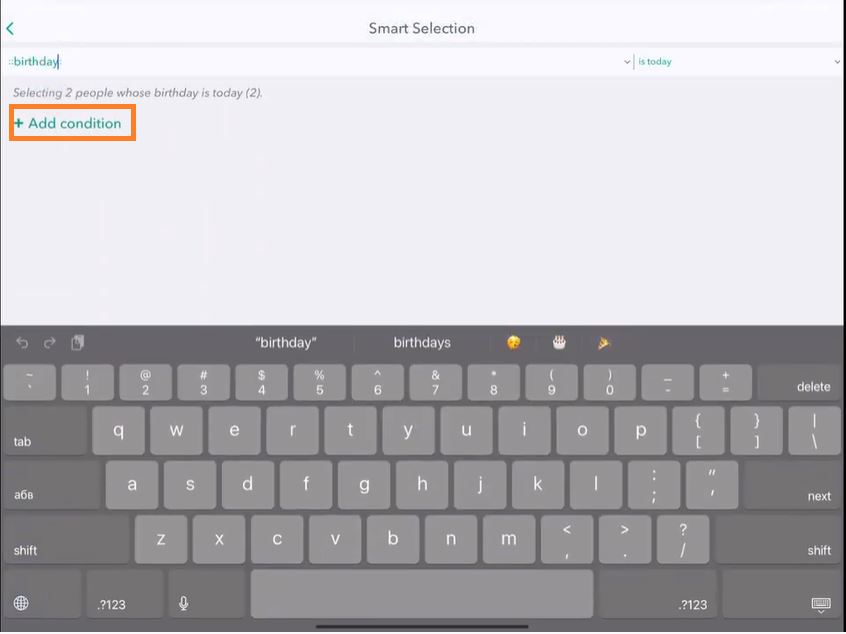
Like a nickname that contains Abby—so Smart Selector is selecting two people whose birthday is today or someone whose nickname contains Abby.
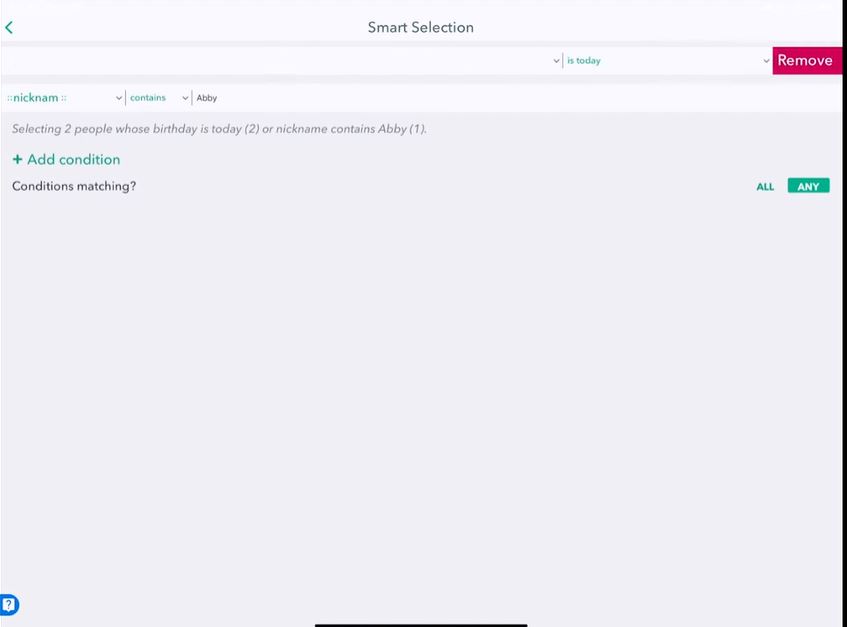
Remove First Condition
And so if I remove the first condition,
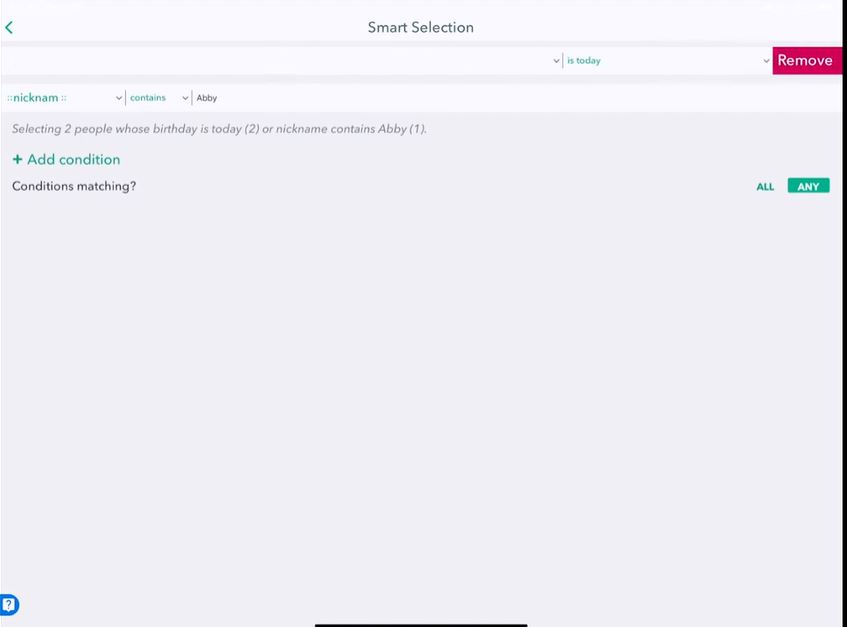
We can see that we only have one condition left and that one person has a nickname Abby and that's Abigail.
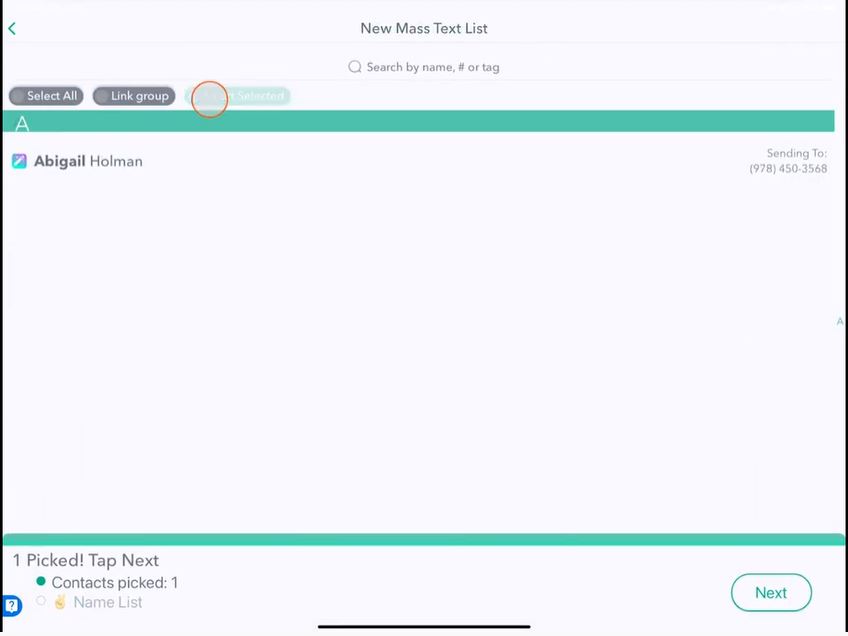
That's the power of Tags for both customizing who's in a group dynamically and using to customize your messages dynamically. If you want to learn more about Smart Selectors, be sure to check out our other tutorials in the Learn and Get Help section to see all the very cool customizable features of Hit Em Up using tags. ╰(°▽°)╯